Pinterest is endlessly entertaining to me. I could
easily spend hours browsing around, finding cool and interesting things, if I
only had hours to spend doing that. Beyond the entertainment factor,
though, it's also very helpful. I found lots of good information about
how to hang drapes and appropriate heights for them. I've also found great
examples of other household decorating ideas, recipes, and lots of gardening
and landscaping ideas. The best part of Pinterest is that it's such a
visual format. For me that makes it all the more engaging and
informative. There's a whole lot of library material available too - from
story time songs to display ideas and lots more. The ease of accessing my
pins on my laptop, iPad, or Android phone is also a huge plus.
Friday, May 30, 2014
Saturday, April 26, 2014
23 Mobile Things: #6 Creating and Editing Docs
Thursday, April 24, 2014
23 Mobile Things: #5 Notetaking
The app works well on my Android, but my first generation iPad looks like it's too old for this to function correctly. Hmmm. Another reason to get a newer tablet? I think a big advantage to this kind of app is being able to sync devices so I was looking forward to being able to take notes on the iPad at work and home and to sync that information to my phone so I can still access it when I'm out and about. That was a little disappointing, not to be able to do that. So was the fact that I'd have to pay some money to get the version that can sync to my Outlook mail account. Oh well, it's still a nice little notes app with good organizational features like prioritization and categorization as well as automatic carryover of tasks not completed.
23 Mobile Things: #4 Keeping Up
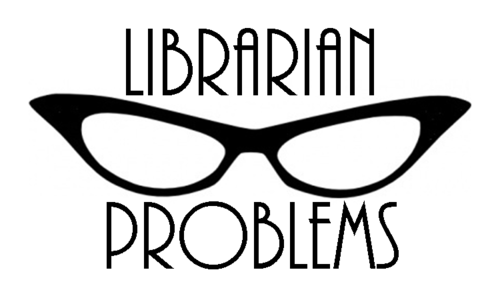 I could spend a LOT of time discovering new ideas and just browsing around on this. I found myself really drawn to all the DIY content available, but then realized I already have Pinterest for that. So I headed back into library land and found "Library Link of the Day" which I normally have delivered to my email, but looks a lot more attractive in this format. I also subscribed to Library Journal and Librarian Problems, just for fun. I'll have plenty of reading materials whenever I actually have the time to read. This is addicting!
I could spend a LOT of time discovering new ideas and just browsing around on this. I found myself really drawn to all the DIY content available, but then realized I already have Pinterest for that. So I headed back into library land and found "Library Link of the Day" which I normally have delivered to my email, but looks a lot more attractive in this format. I also subscribed to Library Journal and Librarian Problems, just for fun. I'll have plenty of reading materials whenever I actually have the time to read. This is addicting!
Friday, April 4, 2014
23 Mobile Things: #3 Utilities
I put the RedLaser barcode scanner app on my phone to give it a try, but I'm not sure how often I'd use this. It seems like a lot of apps have a barcode scanner built into them already. I use the Walgreens app to renew prescriptions by a simple scan instead of their many-layered menu-driven phone renewal system. I also use the scanning option in the Cartwheel app to check for coupons on big ticket items in-store when I'm shopping at Target. RedLaser seems to be an app geared to shopping
and price/product comparisons and since I'm not much of a shopper, I don't think I'd use this too often, but you never know. Google Search came with my phone, along with a speech feature, which I use fairly often to find a particular store or restaurant. I love the mobile interface that allows you to just tap and call to make a reservation or ask a question. I also like being connected directly with my phone's GPS from the search results. This ease of use can point more people in our direction.
I decided to try Google Goggles for a new experience and since I'm in a library, I scanned some prints from art books. These were quickly identified with the artist and name of the work and then several links were provided to get even more information - very nice. Identifying art work at the reference desk just got a little easier! Scanning pictures of famous people from books didn't work so well, but scanning a book cover was quick and easy and gave me links to more information about the book and the author and places to purchase the book. Product logos were easily identified and even the library logo I scanned from one of our promotional signs led me to the mobile version of our website with easy access to eBooks, contact info, and more.
Next I tried WiFi Finder, which would be very handy when getting close to my maximum data limits for the month. I think people without internet access at home would find this invaluable. The "Public WiFi Near Me" option didn't seem to find the library I was standing in but the "WiFi Scanner" option found the library's public wifi and connected me automatically, which was very nice. I liked having the option of viewing nearby public wifi spots on a list or on an interactive map. I found the ads running along the bottom pretty distracting, but I guess that's the price you pay for "free" apps. I don't usually have my smartphone location turned on all the time so I had to turn that on to use this app, which makes sense since the app needs to know where you are, to find something nearby. This app might help more people discover us and our wifi.
and price/product comparisons and since I'm not much of a shopper, I don't think I'd use this too often, but you never know. Google Search came with my phone, along with a speech feature, which I use fairly often to find a particular store or restaurant. I love the mobile interface that allows you to just tap and call to make a reservation or ask a question. I also like being connected directly with my phone's GPS from the search results. This ease of use can point more people in our direction.
I decided to try Google Goggles for a new experience and since I'm in a library, I scanned some prints from art books. These were quickly identified with the artist and name of the work and then several links were provided to get even more information - very nice. Identifying art work at the reference desk just got a little easier! Scanning pictures of famous people from books didn't work so well, but scanning a book cover was quick and easy and gave me links to more information about the book and the author and places to purchase the book. Product logos were easily identified and even the library logo I scanned from one of our promotional signs led me to the mobile version of our website with easy access to eBooks, contact info, and more.
Next I tried WiFi Finder, which would be very handy when getting close to my maximum data limits for the month. I think people without internet access at home would find this invaluable. The "Public WiFi Near Me" option didn't seem to find the library I was standing in but the "WiFi Scanner" option found the library's public wifi and connected me automatically, which was very nice. I liked having the option of viewing nearby public wifi spots on a list or on an interactive map. I found the ads running along the bottom pretty distracting, but I guess that's the price you pay for "free" apps. I don't usually have my smartphone location turned on all the time so I had to turn that on to use this app, which makes sense since the app needs to know where you are, to find something nearby. This app might help more people discover us and our wifi.
Wednesday, February 12, 2014
23 Mobile Things: #2 Mobile Device Tips
It was fun to find new options for what I think of as an old device, my 1st gen iPad. Here are some of the things I found useful:
- I learned a new way to lock orientation. I had enabled screen locking in my settings and was using the little switch above the volume. Double clicking on the home button and using the option on the far left is easier.
- I'm terrible at remembering to do a reboot so it was nice to get a reminder about that and the reasons it's important.
- I hadn't used the definition option before. That was handy and worked nicely.
- I found out I could use Emoji characters by enabling that feature in settings and accessing them via the International symbol on the keyboard. I added the Spanish keyboard too.

- I had forgotten about double clicking the home button to see what's running, so that was a nice reminder.
- I'd like to try video editing when I have more time, but with no camera on this iPad, that will have to happen on another device.
- I tried searching for tips for the iPad first generation and found out I could use multitasking gestures, since the update to iOS 5. That feature didn't come with the original iOS and somehow I missed that option with the last update.
- After helping a man at Drop-In eBook Help who'd lost his sight, I looked for the accessibility options he was using on his iPad, including triple clicking on the home button to have screen options read out loud. That was a good lesson and a reminder to me that we learn tips in all kinds of ways - often from other people.
Friday, February 7, 2014
23 Mobile Things: #1 Blogging & Registering
 Well, I've registered for the 23 Mobile Things and I'm just going to use my blogger account that I created for The 23 Things we did 6 years ago. (This is a good example of how things live forever on the internet. The blog is still here, alive and well in cyberspace, even though I'd for the most part forgotten about it). It was fun to read what my impressions were 6 years ago, to see how things have changed and how some things have stayed the same.
Well, I've registered for the 23 Mobile Things and I'm just going to use my blogger account that I created for The 23 Things we did 6 years ago. (This is a good example of how things live forever on the internet. The blog is still here, alive and well in cyberspace, even though I'd for the most part forgotten about it). It was fun to read what my impressions were 6 years ago, to see how things have changed and how some things have stayed the same.  I plan to use my Android phone and my iPad for mobile devices, although visually I can't spend much time on my phone and my iPad is 1st generation so I might not be able to get all the apps we'll be encountering or maybe I'll get a stripped down version. We'll see!
I plan to use my Android phone and my iPad for mobile devices, although visually I can't spend much time on my phone and my iPad is 1st generation so I might not be able to get all the apps we'll be encountering or maybe I'll get a stripped down version. We'll see!I love the convenience of a mobile device, but I still appreciate the richer interface on a computer screen and I struggle with typing on mobile devices. I hope to learn about more ways to use my mobile devices and more about the ways our patrons use their devices and might be expecting to use our services on them.
Subscribe to:
Comments (Atom)



