Saturday, April 26, 2014
23 Mobile Things: #6 Creating and Editing Docs
Thursday, April 24, 2014
23 Mobile Things: #5 Notetaking
The app works well on my Android, but my first generation iPad looks like it's too old for this to function correctly. Hmmm. Another reason to get a newer tablet? I think a big advantage to this kind of app is being able to sync devices so I was looking forward to being able to take notes on the iPad at work and home and to sync that information to my phone so I can still access it when I'm out and about. That was a little disappointing, not to be able to do that. So was the fact that I'd have to pay some money to get the version that can sync to my Outlook mail account. Oh well, it's still a nice little notes app with good organizational features like prioritization and categorization as well as automatic carryover of tasks not completed.
23 Mobile Things: #4 Keeping Up
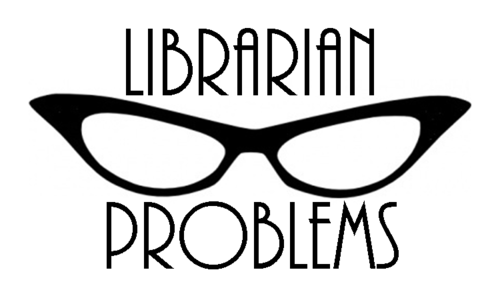 I could spend a LOT of time discovering new ideas and just browsing around on this. I found myself really drawn to all the DIY content available, but then realized I already have Pinterest for that. So I headed back into library land and found "Library Link of the Day" which I normally have delivered to my email, but looks a lot more attractive in this format. I also subscribed to Library Journal and Librarian Problems, just for fun. I'll have plenty of reading materials whenever I actually have the time to read. This is addicting!
I could spend a LOT of time discovering new ideas and just browsing around on this. I found myself really drawn to all the DIY content available, but then realized I already have Pinterest for that. So I headed back into library land and found "Library Link of the Day" which I normally have delivered to my email, but looks a lot more attractive in this format. I also subscribed to Library Journal and Librarian Problems, just for fun. I'll have plenty of reading materials whenever I actually have the time to read. This is addicting!
Friday, April 4, 2014
23 Mobile Things: #3 Utilities
I put the RedLaser barcode scanner app on my phone to give it a try, but I'm not sure how often I'd use this. It seems like a lot of apps have a barcode scanner built into them already. I use the Walgreens app to renew prescriptions by a simple scan instead of their many-layered menu-driven phone renewal system. I also use the scanning option in the Cartwheel app to check for coupons on big ticket items in-store when I'm shopping at Target. RedLaser seems to be an app geared to shopping
and price/product comparisons and since I'm not much of a shopper, I don't think I'd use this too often, but you never know. Google Search came with my phone, along with a speech feature, which I use fairly often to find a particular store or restaurant. I love the mobile interface that allows you to just tap and call to make a reservation or ask a question. I also like being connected directly with my phone's GPS from the search results. This ease of use can point more people in our direction.
I decided to try Google Goggles for a new experience and since I'm in a library, I scanned some prints from art books. These were quickly identified with the artist and name of the work and then several links were provided to get even more information - very nice. Identifying art work at the reference desk just got a little easier! Scanning pictures of famous people from books didn't work so well, but scanning a book cover was quick and easy and gave me links to more information about the book and the author and places to purchase the book. Product logos were easily identified and even the library logo I scanned from one of our promotional signs led me to the mobile version of our website with easy access to eBooks, contact info, and more.
Next I tried WiFi Finder, which would be very handy when getting close to my maximum data limits for the month. I think people without internet access at home would find this invaluable. The "Public WiFi Near Me" option didn't seem to find the library I was standing in but the "WiFi Scanner" option found the library's public wifi and connected me automatically, which was very nice. I liked having the option of viewing nearby public wifi spots on a list or on an interactive map. I found the ads running along the bottom pretty distracting, but I guess that's the price you pay for "free" apps. I don't usually have my smartphone location turned on all the time so I had to turn that on to use this app, which makes sense since the app needs to know where you are, to find something nearby. This app might help more people discover us and our wifi.
and price/product comparisons and since I'm not much of a shopper, I don't think I'd use this too often, but you never know. Google Search came with my phone, along with a speech feature, which I use fairly often to find a particular store or restaurant. I love the mobile interface that allows you to just tap and call to make a reservation or ask a question. I also like being connected directly with my phone's GPS from the search results. This ease of use can point more people in our direction.
I decided to try Google Goggles for a new experience and since I'm in a library, I scanned some prints from art books. These were quickly identified with the artist and name of the work and then several links were provided to get even more information - very nice. Identifying art work at the reference desk just got a little easier! Scanning pictures of famous people from books didn't work so well, but scanning a book cover was quick and easy and gave me links to more information about the book and the author and places to purchase the book. Product logos were easily identified and even the library logo I scanned from one of our promotional signs led me to the mobile version of our website with easy access to eBooks, contact info, and more.
Next I tried WiFi Finder, which would be very handy when getting close to my maximum data limits for the month. I think people without internet access at home would find this invaluable. The "Public WiFi Near Me" option didn't seem to find the library I was standing in but the "WiFi Scanner" option found the library's public wifi and connected me automatically, which was very nice. I liked having the option of viewing nearby public wifi spots on a list or on an interactive map. I found the ads running along the bottom pretty distracting, but I guess that's the price you pay for "free" apps. I don't usually have my smartphone location turned on all the time so I had to turn that on to use this app, which makes sense since the app needs to know where you are, to find something nearby. This app might help more people discover us and our wifi.
Subscribe to:
Comments (Atom)



